
I knew getrecut.com is awesome, but it blew my freakin mind anyway.
I used to say that 1 minute of video takes 1 hour to make.
Well I just made 11 minute video in ~30 minutes. Recording and everything.
Great work @dceddia 👏👏👏
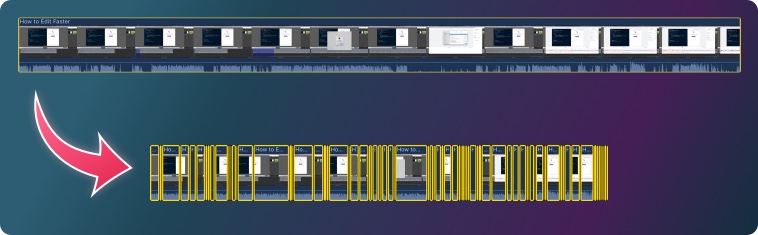
If you're like many creators I know, you spend hours cutting out silence.
Over and over, creating hundreds of teeny-tiny tedious cuts.
And ugh... it takes so much time!
Recut does all this tedious cutting for you.
We don't have to do it by hand any more!
Imagine all the time you can save – and how easy it'll be to produce more of the content your audience loves.
Recut is an automatic video editing app for Mac![]() and
Windows
and
Windows
It finds the silent parts in your videos (and podcasts too).
You can tweak the settings so it sounds perfect. Not too tight, not too loose.
And you get to choose whether to cut all of the silence – or select which parts to keep. You can delete the mistakes inside Recut, too.
Then export a new video – or, take the timeline of cuts into your favorite editor. Recut supports these editors and others that accept XML files:
Check out the short demo! (it's about a minute long)
One or many!
Bring your multiple angles and external mics – Recut can cut across multiple files while keeping them in perfect sync.



Adjust the settings and hear how it will sound – instantly – without needing to wait for reprocessing.
Export a new audio/video file, or take the timeline into your favorite editor (losslessly) to continue your work.


I knew getrecut.com is awesome, but it blew my freakin mind anyway.
I used to say that 1 minute of video takes 1 hour to make.
Well I just made 11 minute video in ~30 minutes. Recording and everything.
Great work @dceddia 👏👏👏
I absolutely LOVE Recut! I've been creating Youtube videos for over a year, and half of my time editing is spent doing the tedious things like editing out the silence / breaths between words. This was easily the best $100 I've ever spent.
 Kelsey Rodriguez
Kelsey Rodriguez
One of the reasons I've not been in a rush to find an editor is because of Recut. It's one of the few things that has honestly been a game changer for me when it comes to Youtube.
 Akta
Akta

I bought this in a heartbeat. It's going to save so much time editing screencasts.
Such a smart, simple app.
Thank you a MILLION for writing Recut. This is a tool that, after using it once, I would have paid $100 just for that one time. Thank you so much for developing and doing it well.
This tool REVOLUTIONIZES how I'm able to not only edit videos, but conceive and record them since it frees me up to not worry about dead time or bad takes. It paid for itself after one use. It’s stupid easy to use and is enabling me to produce more content, faster, and easier.
 David Das
David Das

f me this is incredible
Recut removes the pauses, giving you an instant rough cut you can work with.
It's frame-accurate and works with files from most popular cameras (and if you find a file it doesn't handle let me know and I will fix it!)
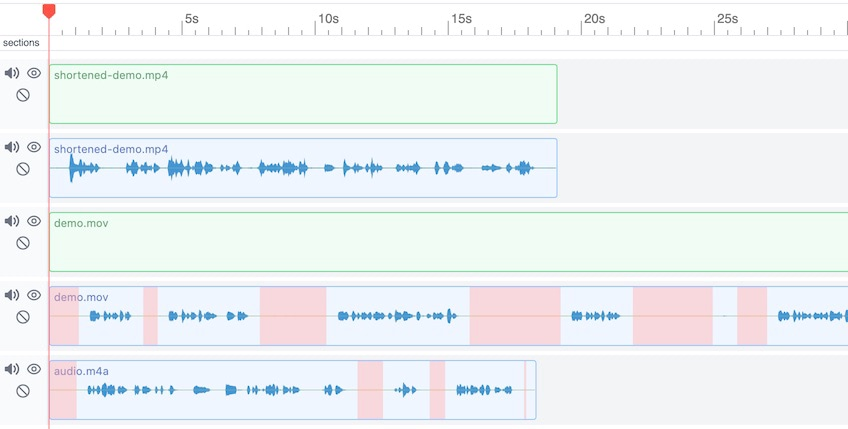
If you record with multiple cameras, an external mic, or multiple tracks at once, Recut will happily cut across all of them at once – while keeping everything in perfect sync.
Recut isn't only for videos! If you record podcasts, lectures, or any other audio-only content, it can save you a ton of editing time. Bring your WAV, MP3, M4A or whatever else you've got.
Bring the timeline of edits – losslessly – into your usual editing software using an XML file, without re-encoding.
Supports DaVinci Resolve, Adobe Premiere, Final Cut Pro, ScreenFlow, OpenShot, and others that can open XML files.
Recut comes as either a one-time purchase or a subscription.
Try the app for free on your own projects! The trial is limited to 5 exports, and otherwise it's identical to the full app.
Getting a refund is easy, just send an email within 30 days and I'll give you a full refund.
There is a fully-unlocked free trial where you can try every feature with no time limit and 5 free exports.
The license is personal, and you only need 1 per person. So feel free to use it on all your personal machines.
If you're outfitting a team, please buy 1 license for each person.
Most new features and bug fixes are included.
There are some features that may end up being optional add-ons.
Recut can read most common audio and video formats, like MP4, MKV, MP3, M4A, WAV, and so on.
It can export to MP4, M4A, and WAV.
It does not support ProRes HQ, Nikon NEF, or ScreenFlow recordings.
It can read the audio from Blackmagic BRAW but not video, so it can create an initial cut list for you but you'll need to do review and final editing with your usual editor.
Let us know if you need support for something that's not listed here!